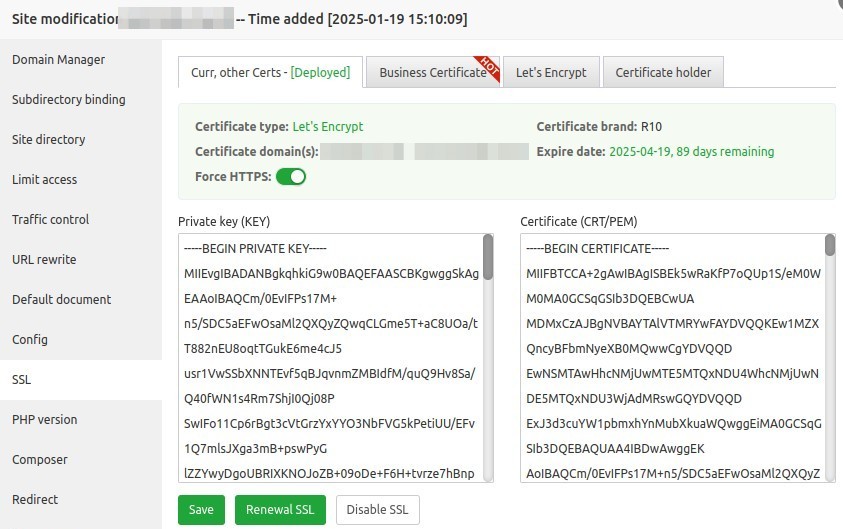aaPanel
aaPanel is an open-source, lightweight, web-based hosting control panel used to manage Linux servers. With a simple and user-friendly interface, aaPanel simplifies server management, including the installation and configuration of applications such as Nginx, Apache, MySQL, PHP, and more. Its standout features include file management, SSL certificates, firewalls, scheduled tasks (cron jobs), and server performance monitoring. Suitable for both beginners and professionals, aaPanel supports website and application hosting needs with efficiency and ease.
1. System Requirements
System requirements for running aaPanel:
- 1 CPU, 1 GB RAM
- OS: Debian 12, Ubuntu 22.04, AlmaLinux 8/9, Rocky Linux 8
Before starting the installation, prepare the following:
- A VPS or server with Ubuntu 22.04 OS
- SSH access to the server
- A domain already pointed to the server
2. Server Preparation
Log in to the server
ssh user@IP-SERVERSwitch to the root user
sudo su -Update the system
apt update
apt upgrade -y3. Install aaPanel
Download script installer aaPanel dan jalankan
URL=https://www.aapanel.com/script/install_7.0_en.sh && if [ -f /usr/bin/curl ];then curl -ksSO "$URL" ;else wget --no-check-certificate -O install_7.0_en.sh "$URL";fi;bash install_7.0_en.sh aapanelAnswer y to the following question.
Do you want to install aaPanel to the /www directory now?(y/n): yJika instalasi awal aaPanel telah selesai, ditampilkan pesan seperti berikut ini
==================================================================
Congratulations! Installed successfully!
==================================================================
aaPanel Internal Address: https://170.64.171.105:34306/68c65310
username: nh915pqh
password: e951185d
Warning:
If you cannot access the panel,
release the following port (34306|888|80|443|20|21) in the security group
==================================================================
Time consumed: 2 Minute!4. Install LEMP
Access aaPanel using the displayed URL, username, and password. aaPanel supports LEMP (Nginx) or LAMP (Apache) as web server packages. aaPanel recommends using LEMP/LNMP.
- Select Nginx, MySQL, PHP, and phpMyAdmin, then click
One-Clickto start the LEMP stack installation. - A
Messages Boxwill appear showing the installation progress. If theTask list (0)or the message saysCurrently no tasks!, it means the installation is complete. - Verify the installation results by checking in
App Store>Installedto see if Nginx, MySQL, PHP, and phpMyAdmin have been installed.
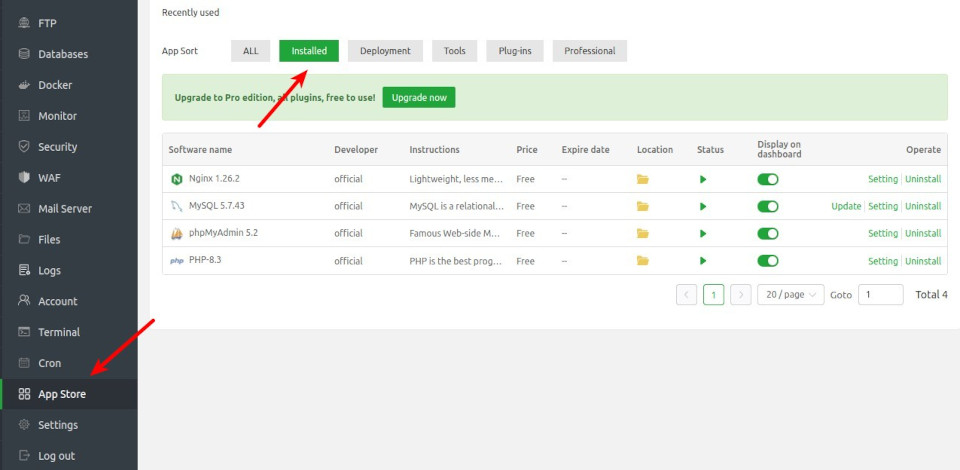
5. Add a Website
Steps to add a website:
- Click on the
Websitemenu. - Click
Add Site. - Enter the
Domain name, for example,contoh.com, then on the next line, addwww.contoh.comas an alias. - For
Database, selectMySQL. - Then click
Confirm.
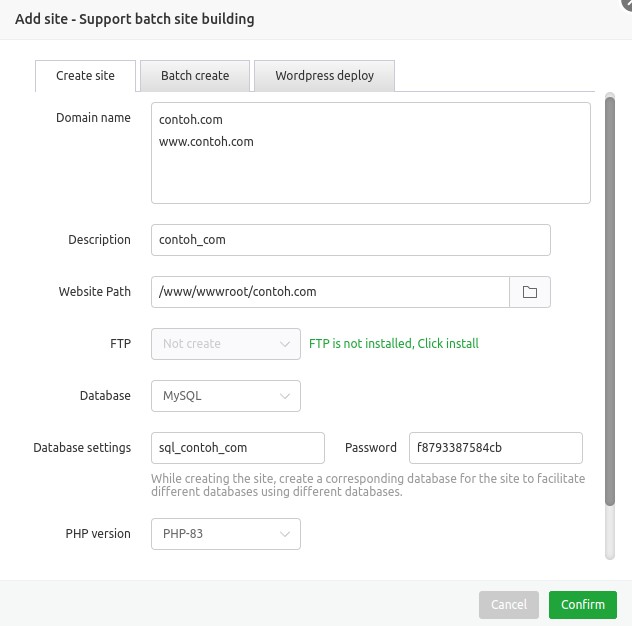
6. Install SSL
Steps to install SSL:
- Click
Confon the row of theSite namewhere you want to install SSL. - Click the
SSLmenu, then theLet's Encrypttab. - Under
Domain, clickSelect Allto request SSL for the domain name and the www alias, then clickApply. - Click
Apply and Open. - If successful, the
Private KeyandCertificatewill be displayed. EnableForce HTTPSto redirect all HTTP requests to HTTPS.